Well, start by downloading the SHOUTcast service Amarok script (116823-shoutcast_service_1.0.amarokscript.tar.bz2) from KDE-apps.org. It is a compressed file, but you don't have to worry about uncompressing it.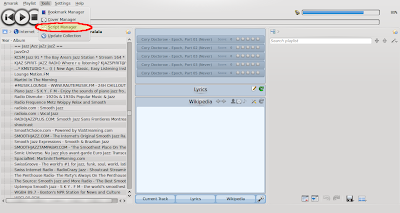

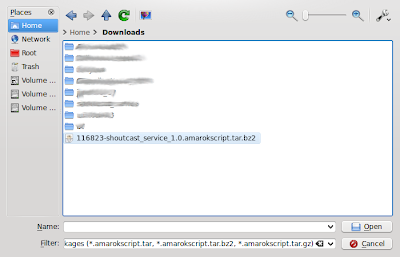
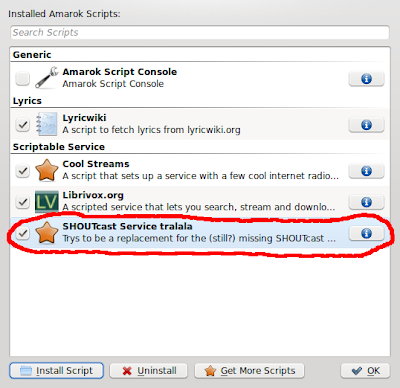
In Amarok, Under the "Tools" menu, select "Script Manager".
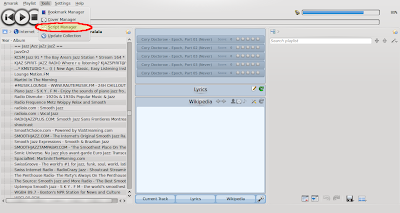
Click "Install Script" in the lower left hand corner.

Go to your Downloads directory, and select the file (116823-shoutcast_service_1.0.amarokscript.tar.bz2) that you downloaded. Choose "Open".
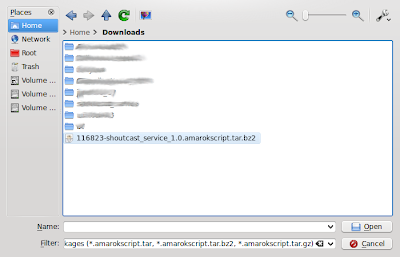
Amarok shout ask you to restart. Do it. When you restart Amarok, The Shoutcast service will be installed, but not activated.
Go back to "Tools--->Script Manager" and Select "SHOUTcast Service tralala". Check the box on the left., then click "OK".
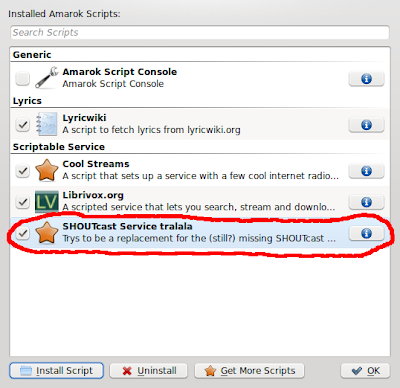
You should now be able to select SHOUTcast under "Internet".
Enjoy!
No comments:
Post a Comment